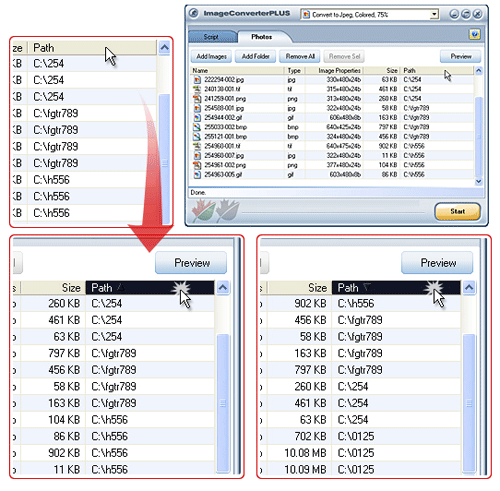When you add a file to image list, the file is added to the bottom of the list. This allows you to control file order in image list.
Besides, you can sort image list basing on file parameters. This may be needed if you want to create a single multipage file from images added to the file list and you need to organize images basing on one of source file parameters.
Let’s have a look at possible sorting options:
- Ordering by file name – click on the header just like it is displayed in the picture to order files by their names. All added files will be sorted alphabetically.
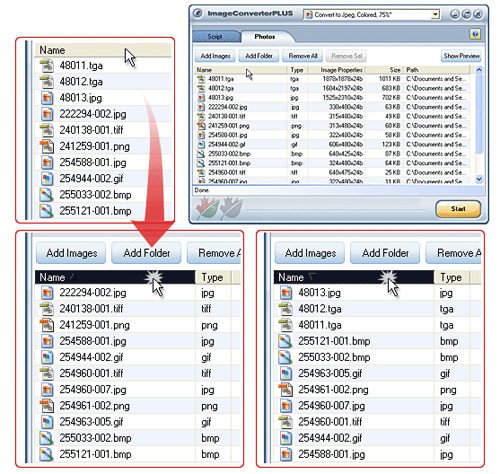
- Ordering by file type – click on the header just like it is displayed in the picture to order files by their type. If there are files of various types in the list, file name order will be used after file type order.
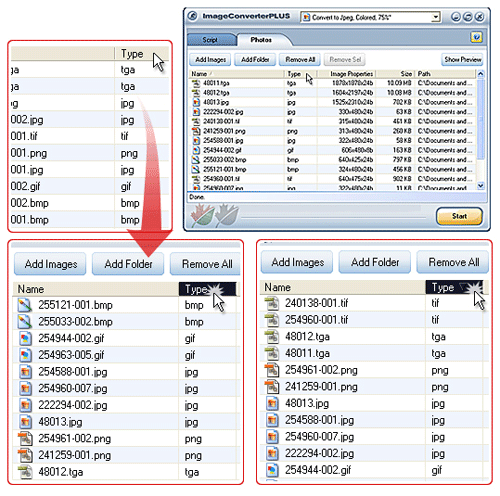
- Ordering by image size and color depth – click on the header just like it is displayed in the picture to order files by image parameters. In this case, images of smallest size and color depth will be converted first. If images have same size and color depth, they will be sorted according to their names.
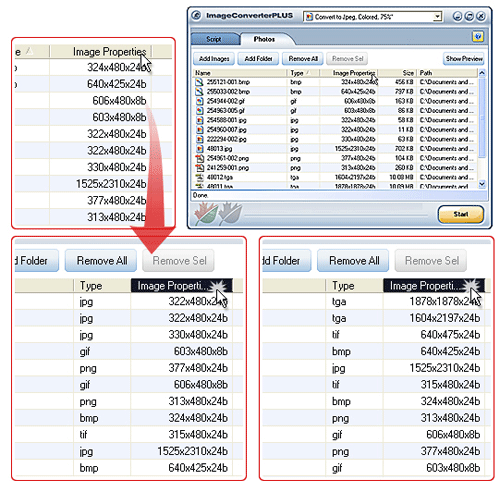
- Ordering by file size – click on the header just like it is displayed in the picture to order files by file size. The list will be ordered in such a way that the smallest image will be converted first.
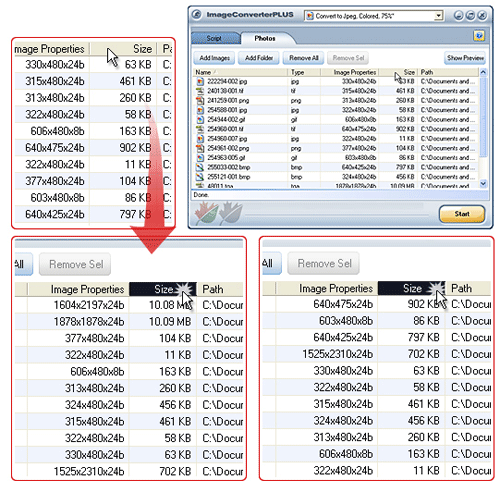 Note that file size display depends on its divisible size. Small image size is specified in bytes, larger file size is specified in kilobytes, largest file size is specified in megabytes. However, this won’t have any effect on sorting, as byte files will come first, followed by kilobyte and megabyte files. If files are of the same size, they will be sorted according to their names.
Note that file size display depends on its divisible size. Small image size is specified in bytes, larger file size is specified in kilobytes, largest file size is specified in megabytes. However, this won’t have any effect on sorting, as byte files will come first, followed by kilobyte and megabyte files. If files are of the same size, they will be sorted according to their names. - Ordering by file path – click on the header just like it is displayed in the picture to order files by file path. The list will be ordered alphabetically. Files with the same path will be ordered by file name.
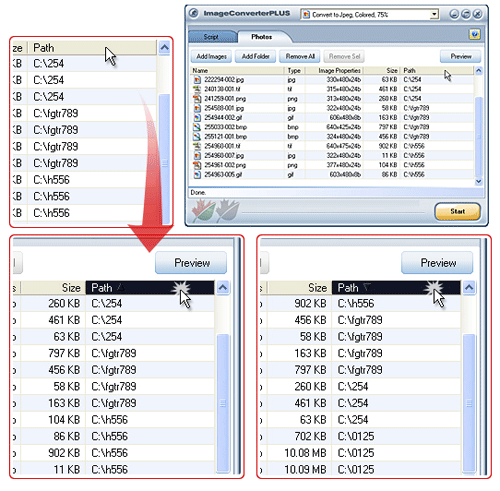
All above-described methods of ordering initially produce ascending order. Click the sorted parameter once again to change the order to descending. The example shows sorting inversion, ordering by file name being the fulfilled task: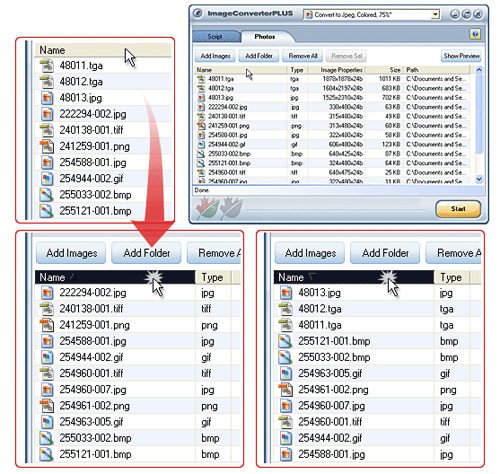
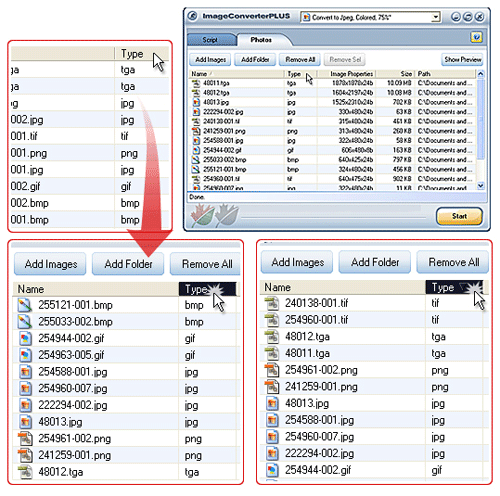
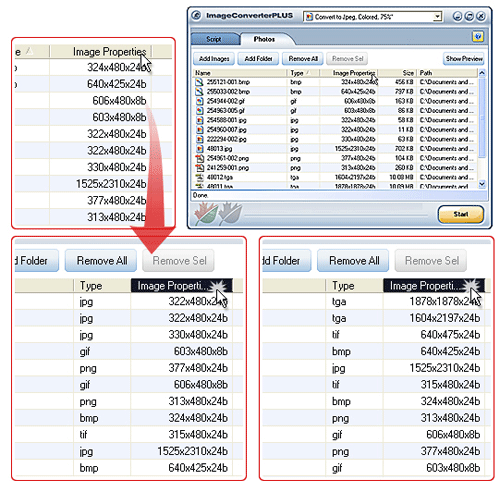
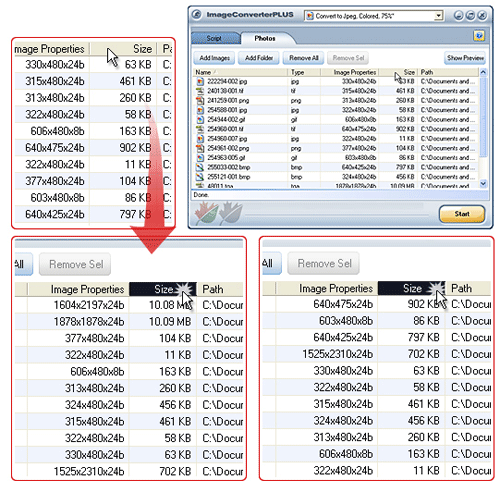 Note that file size display depends on its divisible size. Small image size is specified in bytes, larger file size is specified in kilobytes, largest file size is specified in megabytes. However, this won’t have any effect on sorting, as byte files will come first, followed by kilobyte and megabyte files. If files are of the same size, they will be sorted according to their names.
Note that file size display depends on its divisible size. Small image size is specified in bytes, larger file size is specified in kilobytes, largest file size is specified in megabytes. However, this won’t have any effect on sorting, as byte files will come first, followed by kilobyte and megabyte files. If files are of the same size, they will be sorted according to their names.